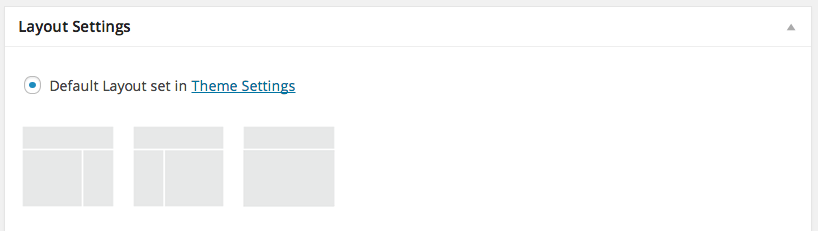You can choose the layout of your page based on what’s available for your specific theme. Most theme has a default layout set that includes a sidebar. The “default” means that each time you create a new Page or Post, the default Layout is used.
But let’s say you are creating a page with something wide in the content and you don’t want it squeezed in next to a sidebar. Instead, you can select a page layout that doesn’t have a sidebar.
There are two ways to change the Layout Settings:
- In “Edit” or “Add New” view for your Page or Post, scroll down below the text editor window to the “Layout Settings” area* and select the layout that fits your content. Your options in the case below is Content/Sidebar, Sidebar/Content or Full Width.

* If you don’t see the “Layout Settings” area, go to Screen Options and make sure Layout Settings gets enabled. - Under “Page Attributes” in the right sidebar. Click the drop-down under “Template” and select the template (layout) you want for your current page. The selection might vary from theme to theme.

* If you don’t see the “Page Attributes” area, go to Screen Options and make sure Page Attributes gets enabled.