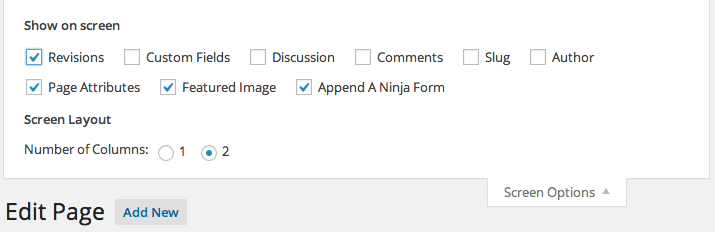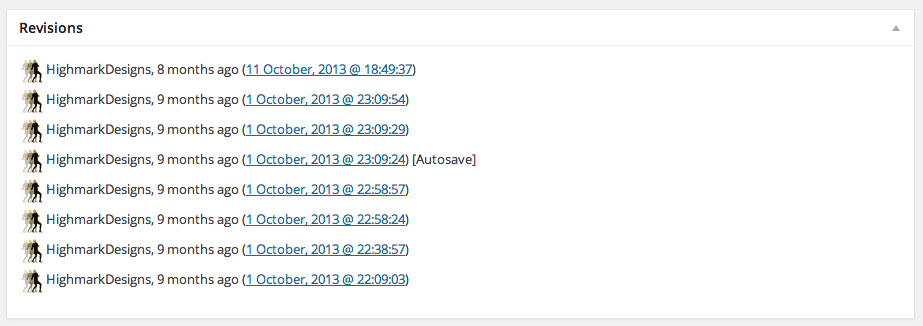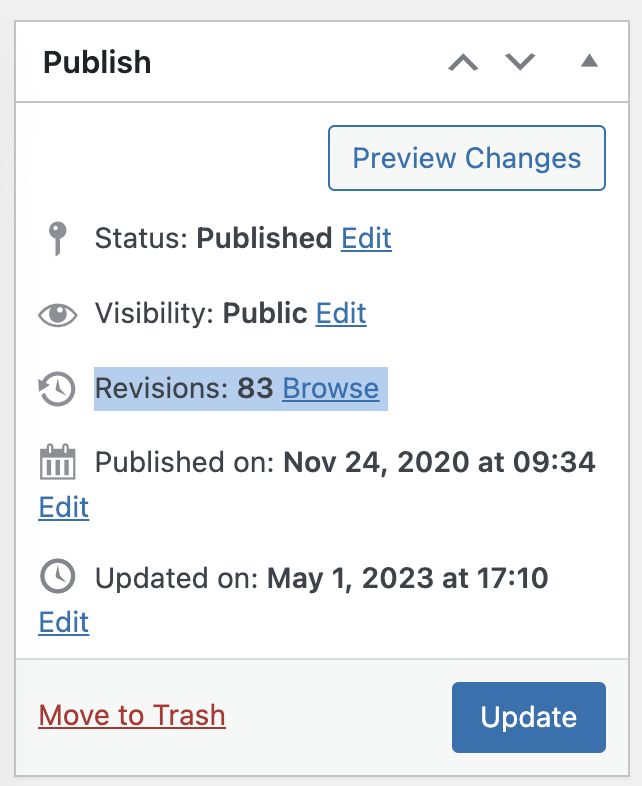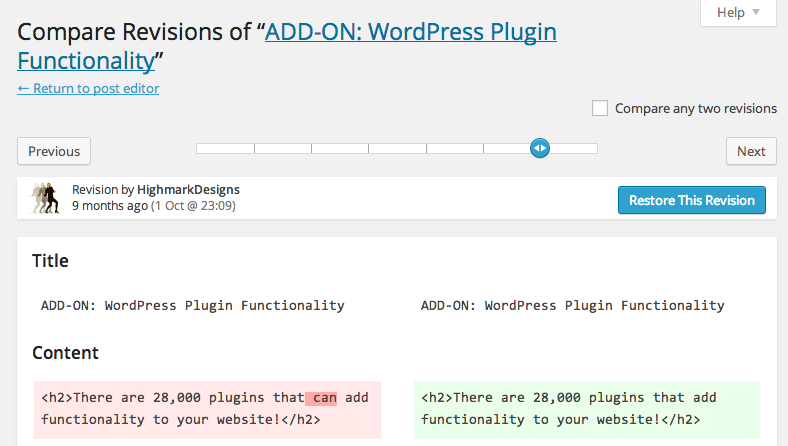WordPress automatically saves your work as you type so you don’t have to worry if your computer crashes or you make a mistake. Want to go back to a previous version? Not a problem. Every time you hit save, WordPress creates a snapshot that you can restore with a single click.
What if you accidentally erase the text on a Page or Post and hit “Publish” when you shouldn’t have. It happens to the best. That’s why we know how to fix it 😉
Here’s what you do if you need to bring back the previous version on a Page or Post:
- Go to the “Edit Page” (or Edit Post) for the page you edited incorrectly or accidentally erased the content on.
- In “Edit” view, go to “Screen Options” and make sure “Revisions” is checked.

- Scroll down to the “Revisions” tab (below your content editor window) and click the down arrow to expand the tab.

- NOTE! If your website is using the Divi theme, you need to look for Revisions in the right sidebar instead.

- Select a revision that’s the latest one you did BEFORE you made a mistake that you want to have undone.
- Your current page’s content will now be compared with the revision you chose. If you want to restore the older revision, simply click “Restore This Revision” and the page will be restored to an earlier version, overwriting the edits you made that you didn’t like.

- You can now redo your edits to your page without the mistakes 😉